¶ TASKS & TRIGGERS
In this tutorial you will learn how to combine task modules and triggers to make your missions look more polished and understandable.
You will need to know some basics of syncing objects together. Syncing basically means that you're binding the objects together and you're making it possible for some scripts to detect that sync. You can Sync objects by right clicking on SOURCE object and then left clicking on CONNECTED object, a blue line will appear between them to symbolise their connection).
You will also be shown some scripting commands that will have to be used for some more complex tasks.
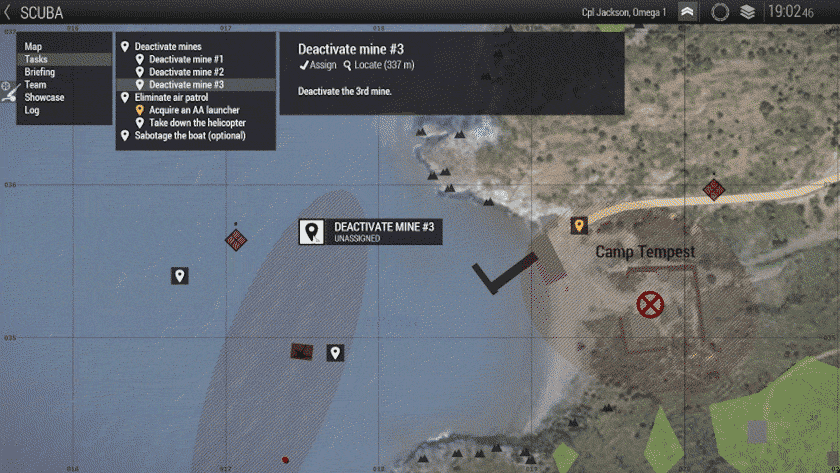
¶ Create Task module
The create task module is used to create tasks. The module has different settings that you need to set up for it to work. We'll go over each of them below.
¶ Owner
Owner setting is used to set an owner of the task. There are multiple choices here:
- Synchronized objects - task will be shown only to units that are syncronized to the module
- Groups of synchronized objects - if you syncronize group leaders of some units, only those groups can see the task, it can be used to assign group specific tasks
- Sides of syncronized units - task will be shown to sides of units that are syncronized to the module
- All playable units - all players can see the task
- BLUFOR/OPFOR/Independent/Civilian - task will be shown to the selected side
¶ Task ID / Parent Task ID
Task ID is a unique ID used by the code to distinguish tasks from each other. You need to type a unique name for each task, for example task_1, or something that describes the task more clearly task_destroy.
Parent Task ID is used to set task as a child of another task, this can be used to organize tasks. You need to put a Task ID of an already existing task. For example in the image above, the parent task would be Deactivate mines or Eliminate air patrol and the tasks inside this main task would contain the Task ID of the parent in the Parent Task ID field.
You cannot have 2 or more tasks with the same
Task ID, if you do the last placed task will override the others.
¶ Title, description and other settings
Title is used as a title for the task. Make sure it is short and to the point, for example Destroy Cache instead of the Destroy the enemy weapons cache.
Description is used to explain the task more clearly. You can type in <br> in the description field to break the row (using ENTER will not work). You can also have interactive links that can zoom in on an important location by typing <marker name='marker_0'>this is a marker</marker>.
Marker is useless, ignore this field.
Destination can be used to set the position of the task. It can be:
- Disabled - if you don't want to display the task on the map
- Module position - if you want to display the task where you put it in the editor
- Synchronized object - if you want to display the task on top of the synchronized object, if the object moves, so will the task
State is used to show the current state of the task. It is best left as CREATED and leave the task assignment to players.
Task type is used to have a cool icon display for each task.
¶ Setting up a trigger
For tasks to change their state, you will need to use a trigger as a condition of change. We'll go over some common task types and their possible settings for the triggers. Some scripting knowledge will come in handy here.
¶ Timer
A simple timer that will activate a trigger no matter what after X seconds. Trigger settings:
- Size/Shape - you don't need a size or shape for this task
- Type - None (doesn't need a special type)
- Activation - None
- Activation Type - N/A
- Repeatable - OFF
- Server Only - ON
- Condition -
true(truewill activate the trigger no matter what) - Timer Type - Countdown
- Timer Values - min
XXmidXXmaxXX
Read the condition as: "If true (which it is), then activate trigger."
¶ Clear our enemies in an area
A simple clear out enemies in area task. Trigger settings:
- Size/Shape - the area you want for the task
- Type - None (doesn't need a special type)
- Activation - BLUFOR/OPFOR/Independent (put in the side of the enemy as an activation)
- Activation Type - Not Present (trigger will activate when there are no more people of the enemy side left in the trigger area)
- Repeatable - OFF
- Server Only - ON
- Condition -
this(thiscommand is used to represent the trigger settings as a condition, removingthiswill mean that trigger won't activate, unless some other condition is present)
You must have at least 1 enemy unit inside the area, so the trigger doesn't automatically activate when you start the mission. Hide 1 unit in the area and disable it's simulation so it doesn't leave the area.
Read the condition as: "If this (trigger activation settings), then activate trigger."
¶ Defend an area
A simple defend an area task. Trigger settings:
- Size/Shape - the area you want for the task
- Type - None (doesn't need a special type)
- Activation - BLUFOR/OPFOR/Independent (put in the side of the friendlies as an activation)
- Activation Type - Not Present (trigger will activate when there are no more people of the friendly side left in the trigger area)
- Repeatable - OFF
- Server Only - ON
- Condition -
this(thiscommand is used to represent the trigger settings as a condition, removingthiswill mean that trigger won't activate, unless some other condition is present)
You must have at least 1 friendly unit inside the area, so the trigger doesn't automatically activate when you start the mission. Hide 1 unit in the area and disable it's simulation so it doesn't leave the area.
Read the condition as: "If this (trigger activation settings), then activate trigger."
¶ Kill a target / Destroy an object or vehicle
A simple kill/destroy the target task. Trigger settings:
- Size/Shape - you don't need a size or shape for this task
- Type - None (doesn't need a special type)
- Activation - None (uses Condition field to activate)
- Activation Type - N/A
- Repeatable - OFF
- Server Only - ON
- Condition -
not alive ENEMY_OFFICER(thenotcommand reverses the command after it; thealivecommand checks if the unit is alive;ENEMY_OFFICERis theVariable Nameof a unit or vehicle you want to have killed.)
Read the condition as: "If not alive Enemy Officer, then activate trigger."
¶ Capture an enemy
A simple capture an enemy task. Trigger settings:
- Size/Shape - you don't need a size or shape for this task
- Type - None (doesn't need a special type)
- Activation - None (uses Condition field to activate)
- Activation Type - N/A
- Repeatable - OFF
- Server Only - ON
- Condition -
captive ENEMY_OFFICER(thecaptivecommand checks if the unit is captured;ENEMY_OFFICERis theVariable Nameof a unit you want to have captured.)
Read the condition as: "If captive Enemy Officer, then activate trigger."
¶ Rescue a friend
A simple rescue a friend task. Trigger settings:
- Size/Shape - you don't need a size or shape for this task
- Type - None (doesn't need a special type)
- Activation - None (uses Condition field to activate)
- Activation Type - N/A
- Repeatable - OFF
- Server Only - ON
- Condition -
not captive FRIENDLY_OFFICER(thenotcommand reverses the command after it; thecaptivecommand checks if the unit is captured;FRIENDLY_OFFICERis theVariable Nameof a unit you want to have rescued.)
Make sure the unit you want to have rescued is set as Surrendered or Handcuffed in ACE Options (Double click on Unit > Object: ACE Options)
Read the condition as: "If not captive Friendly Officer, then activate trigger."
¶ Avoid detection
A simple avoid detection task. Trigger settings:
- Size/Shape - the area controlled by the enemy
- Type - None (doesn't need a special type)
- Activation - BLUFOR/OPFOR/Independent (put in the side of the friendlies as an activation)
- Activation Type - Detected by BLUFOR/OPFOR/Independent (put in the Detected by
enemy sideto have a condition where trigger activates when friendly side X gets detected by enemy side Y) - Repeatable - OFF
- Server Only - ON
- Condition -
this(thiscommand is used to represent the trigger settings as a condition, removingthiswill mean that trigger won't activate, unless some other condition is present)
Read the condition as: "If this (trigger activation settings), then activate trigger."
Make sure to always have the triggers set to Server Only. While not necessary, it is better if only the server checks for trigger activation, instead of every player.
¶ Connecting the Task and Trigger
Now that you have your task and trigger, it is time to connect them to work together. To properly connect them though, you need a Set Task State module.
¶ Set Task State
Set task state module is used to set the state of the task (CREATED/ASSIGNED/SUCCEEDED/FAILED/CANCELED) when something happens (trigger gets activated).
Simply place down the Set Task State module somewhere in between the Create Task and Trigger and open the module settings. In the settings you can select what you want to have as the task outcome after trigger is activated.
¶ Making the connection
To make the connection you need to:
- Sync the
Create Taskmodule withSet Task Statemodule. - Sync the
Set Task Statemodule withTrigger.

Yes, that's all you have to do, now you have a working task, but wait there's more!
¶ Multiple outcomes
You can have multiple outcomes for a task, to do that you need to:
- Place down 2
Set Task Statemodules (one with SUCCEEDED and the other with FAILED states) - Place down 2
Triggers(one with SUCCESS condition and the other with FAIL condition) - Sync the
Create Taskmodule with the SUCCESSSet Task Statemodule. - Sync the
Set Task Statemodule with the SUCCESSTrigger. - Sync the
Create Taskmodule with the FAILSet Task Statemodule. - Sync the
Set Task Statemodule with the FAILTrigger.

¶ Multiple conditions
You can have multiple conditions for a task, to do that you need to:
- Place down 1
Set Task Statemodule. - Place down 2
Triggers(with different conditions) - Sync the
Create Taskmodule with theSet Task Statemodule. - Sync the
Set Task Statemodule with the 1STTrigger. - Sync the
Set Task Statemodule with the 2NDTrigger.

¶ Task sequencing
You can have a task sequence (one task after the other), to do that you need to:
- Have an already made
Create Task,Set Task State&Triggerfor the initial task. - Put down a new
Create Taskmodule and set it up as a new task. - Sync the new
Create Taskwith theTriggerof the previous task.

Keep in mind that you can combine these connection types for all kinds of complicated tasks.